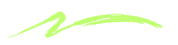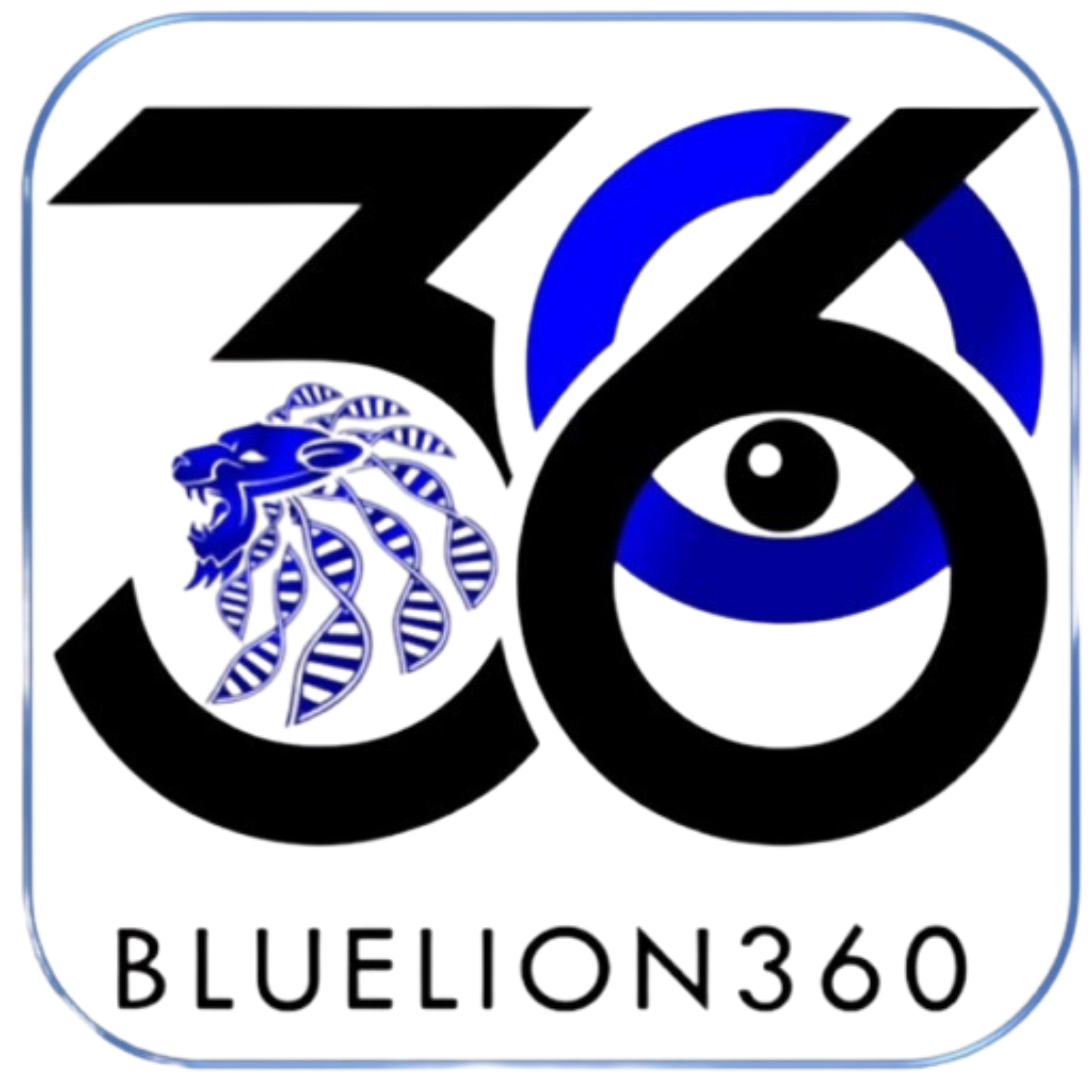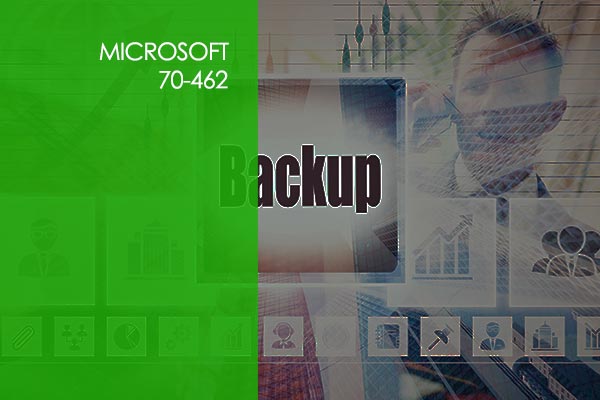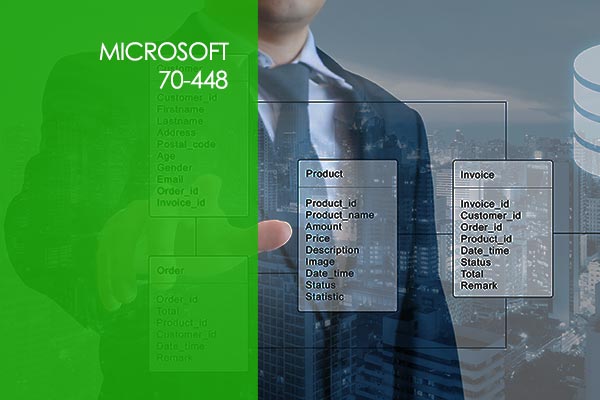Adobe Audition
Module 1: Getting Started
1.1 Instructor Introduction
1.2 Course Introduction
Module 2: Getting to Know Adobe Audition
2.1 Setting Up Your Workspace and Using Shortcuts
Module 3: The Interface
3.1 Setting Up and Adjusting Your Workspace
3.3 Navigating the Media Browser
3.4 Create a Short Cut to Media and Basic Dive into the Editor Panel
Module 4: Waveform Editing
4.1 Opening Audio and Video Files
4.2 Making a Basic Adjustment in the HUD
4.3 Skipping and Deleting Unwanted Portions of Audio
4.4 Quickly Insert Silence into an Audio Track
4.5 Using the Zero Crossing Tool to Remove Pops in Audio
4.6 Cut, Copy and Paste Phrases and Use Multiple Clipboards
4.7 Merge Sections of Audio with Mix Paste
4.8 Create a Loop
4.9 Add an Audio Fade
Module 5: Effects
5.1 Working With Effects
5.2 Gain Staging
5.3 Applying the Effect
5.4 Amplitude and Compression
5.5 Delay and Echo Effects
5.6 Filter and EQ Effects
5.7 Modulation Effects
5.8 Reverb Effects
5.9 Special Effects
5.10 Stereo Imagery Effects
5.11 Time and Pitch Effects
5.12 Audio Plugin Manager and Effects Menu vs Effects Rack
5.13 Invert, Reverse, Silence and Generate Effects
5.14 Match Loudness and Additional Effects
5.15 Create Effect Presets and Favorites
Module 6: Audio Restoration
6.1 Hiss Reduction
6.2 Crackle, Pop and Click Reduction
6.3 Broadband Noise Reduction
6.4 Hum Reduction
6.5 Removing Artifacts Manually
6.6 Automated Sound Removal
Module 7: Mastering
7.1 Parametric Equalizer and Equalization
7.2 Multi Band Compressor and Dynamic Processing
7.3 Reverb and Ambience
7.4 Stereo Imaging
7.5 Diagnostic Tools and Metering
Module 8: Sound Design
8.1 Generate Noise and Tones
8.2 Generate Speech Based on Text
8.3 Use a Sound File to Create Various Sound Effects Pt 1
8.4 Use a Sound File to Create Various Sound Effects Pt 2
8.5 Extracting Frequency Bands with the Frequency Band Splitter
Module 9: Creating and Recording Files
9.1 Create a Project and Record Into the Waveform Editor
9.2 Recording Into the MultiTrack Editor
9.3 Check Remaining Free Space for Recording on Hard Drive
9.4 Dragging Files Into Audition Directly From a Computer
9.5 Import Tracks from a CD
Module 10: Multitrack Sessions
10.1 Create a Multitrack session and Template
10.2 Multitrack and Waveform Editor Integration
10.3 Change Track Colors and Tracks Panel
10.4 Track Controls and Creating Busses
10.5 Channel Mapping in the Multitrack Editor
10.6 Multitrack Editor Effects Rack
Module 11: Multitrack Session Editing
11.1 Create a Session, Add Clips and Adjust Timing
11.2 Mix Down Session Into a New Audio Track
11.3 Adjusting the Timing of a Clip to Match a Specific Range of Time
11.4 Clip Editing Techniques and Effects
Module 12: Additional Features and Summary
12.1 Advanced Features to Consider and Conclusion
There are no items in the curriculum yet.